
Viewing and Editing Database Table Data
Use the DB Browser view in MyEclipse to browse tables and work with database table data. In this tutorial, you will learn to:
- Browse a connected database
- Edit table data
This feature is available in MyEclipse.
1. Browse Database Table Data
Before working with table data, establish the database connection.
- In the DB Browser, expand the connection node.
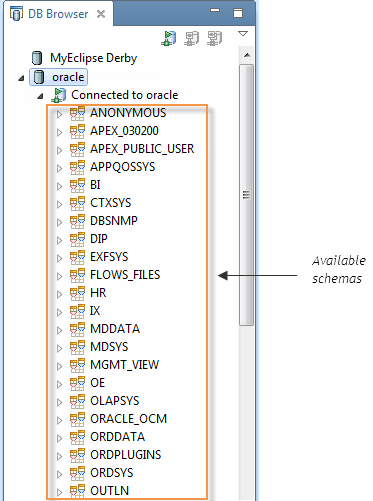
Browsing database structure - Expand the database structure to reveal table metadata such as tables, views, and sequences.
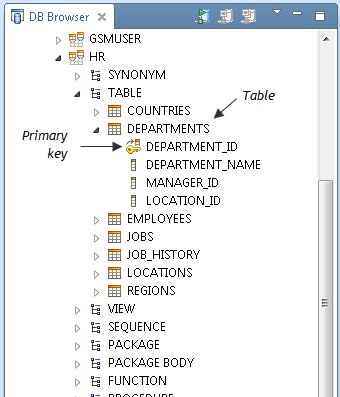
Browsing database table data
2. Edit Table Data
The Database Explorer tools provide an Edit Table view for editing records already present in your database.
- In the DB Browser, right-click a table, and select Edit Data.
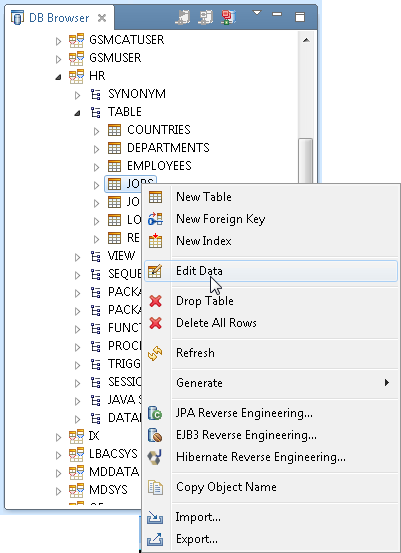
Launching Table Data editor - Type a filter for the rows, if desired, in the Write your where condition field. The example below uses deptno = 20. Click Apply.
- Select the cell you want to edit, and type a new value.
To add a new row, click , enter table data, and click
, enter table data, and click  . Do delete a row, select it, and click
. Do delete a row, select it, and click  .
.
The example below shows the SAL column value in row 1 being edited.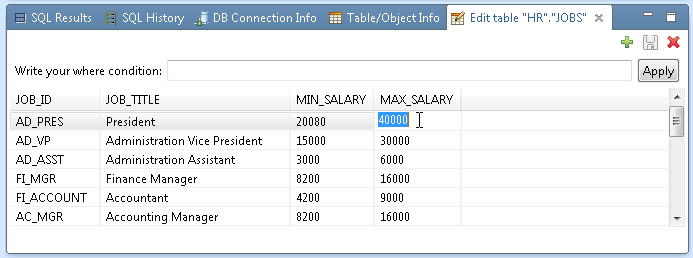
Editing table data - Press Enter to save your changes to the database, or Esc to cancel the edit operation.

