updated 20240624
Note-1: Dependent Plugin Updates Can Break Copilot4Eclipse
The Copilot4Eclipse plugin v1.2.0 and earlier version will not operate when an Eclipse IDE includes the "Node.js Embedder from Wild Web Developer" plugin v1.1.2 or greater and the Eclipse host environment is Java 17- Java 20, i.e., not Java 21.
This situation can arise on the 1st installation of Copilot4Eclipse or if you update to the latest versions of the "Wild Web Developer editors" plugin (v1.3.6+) or the "Node.js Embedder from Wild Web Developer" plugin (v1.1.2+).
Please update to Copilot4Eclipse v1.2.1 or greater to resolve this plugin compatibility issue.
1. Determining if you have incompatible Eclipse plugins?
If after updating Copilot4Eclipse or your Eclipse IDE you notice Copilot4Eclipse is not present on your Eclipse Status Bar or Copilot4Eclipse is not functioning correctly, you may have a plugin compatibility issue.
Let's start by checking the Java version you are running Eclipse IDE with:
- If the Java version is < Java 17, you are running an incompatible version of Java. See Copilot4Eclipse prerequisites.
- If the Java version is 17-20 then proceed to the next step.
- If the Java version is 21 or greater then stop as this technical note does not apply.
If your Java version is 17-20 continue your investigation. There are 2 quick methods for determining if this problem effects you.
Method-1: Analyze Error Messages in the Error Log
- Open the Error Log, select
Window > Show View > Error Log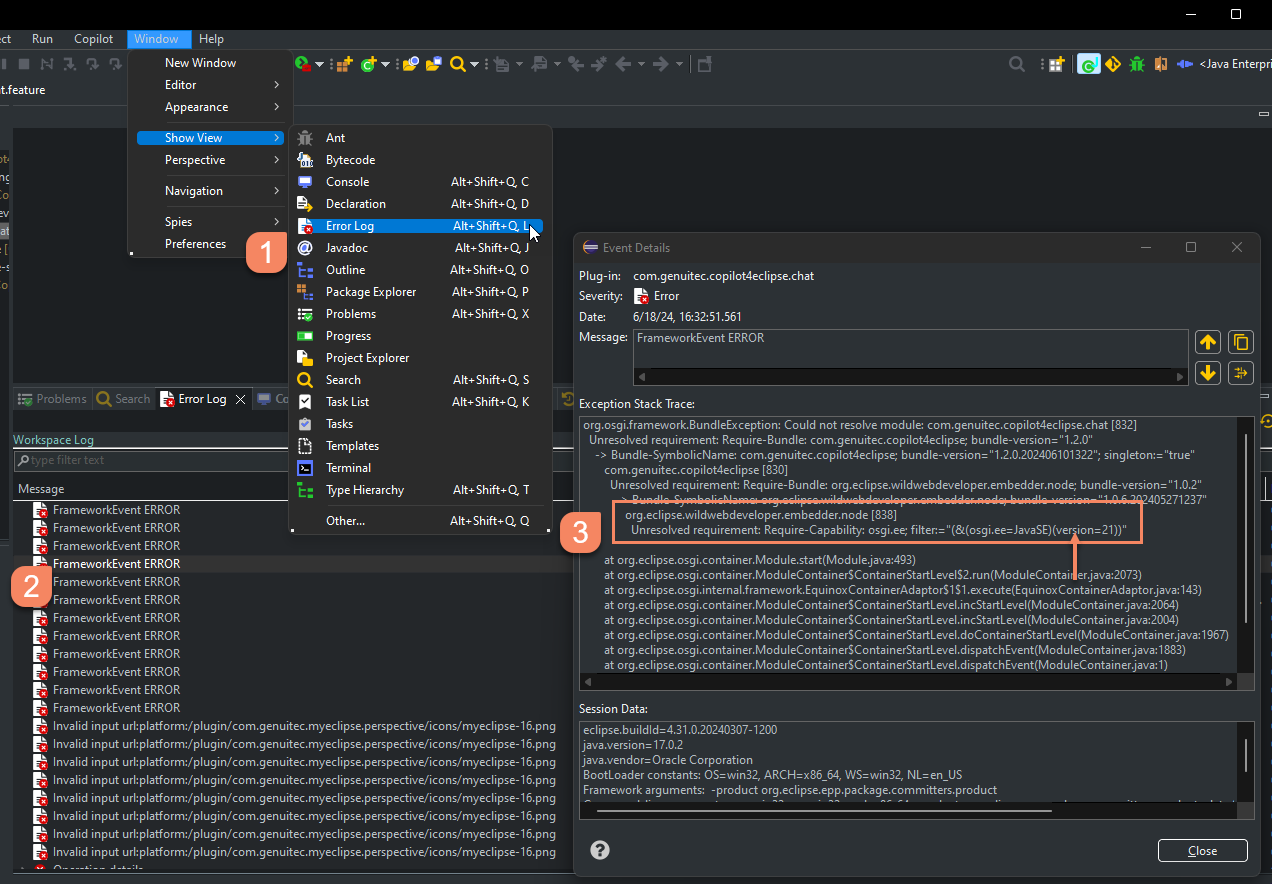
- Look for an error titled "FrameworkEvent ERROR" with an error message similar to the following:

- If you observe multiple log entries with the "FrameworkEvent ERROR" title, incrementally view each entry until you find a message referencing Copilot4Eclipse.
Method-2: Inspect the Plugin Details of your Eclipse Installation
A quick inspection of your Eclipse IDE's installed plugins can reveal an incompatible plugin environment.
- Open the Eclipse Installation Dialog by selecting
Help menu > About Eclipse IDE > Installation Details
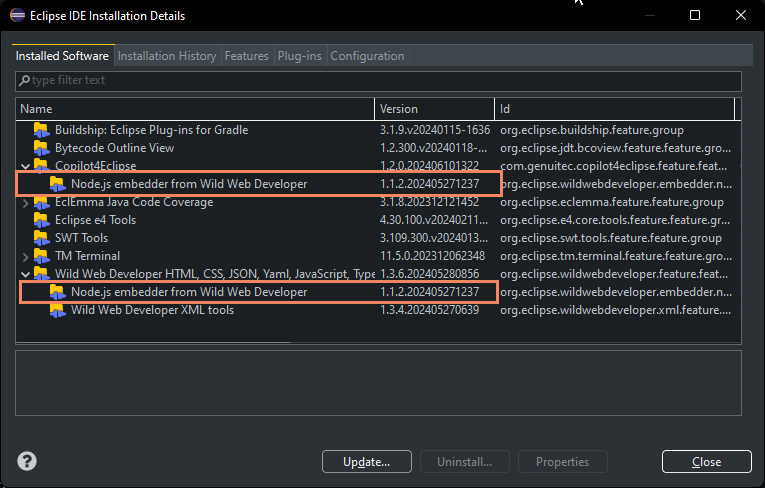
- Look for the "Node.js Embedder from Wild Web Developer" plugin and check the version number.
If the version number is 1.1.2 or greater and you are running Eclipse with a JRE less than Java 21 then Copilot4Eclipse and other plugins such as the "Wild Web Developer Editors" will not function properly.
1. Background
The recent Eclipse 2024-06 (4.32) update requires Java 21. This is not a problem for Copilot4Eclipse as it is compatible with Java versions 17 - 21. But Copilot4Eclipse has a dependency on the "Node.js Embedder from Wild Web Developer" (NodeEmbedder) plugin for its internal operation. In preparation for the Eclipse 2024-06 release the developers of the NodeEmbedder plugin updated it to v1.1.2 and introduced a Java 21 requirement. If you are running Eclipse 2023-06 (4.28) - 2024-03 (4.31) with Java 17 and the NodeEmbedder plugin v1.1.2+ is present, this plugin will not start because it requires Java 21 to operation. A consequence of NodeEmbedder failing to start is all plugins dependent upon the NodeEmbedder plugin such as Copilot4Eclipse are also unable to start up. This results in fatal operation of Copilot4Eclipse. See the error message screenshot above for the precise error details
2. Restore Copilot4Eclipse Functionality
You have two options for restoring Copilot4Eclipse operations:
- Roll forward and update to Eclipse 2024-06 (4.32) with Java 21 or
- Rollback to an earlier version of the NodeEmbedder plugin that is compatible with your version of Eclipse and Java 17.
2.1 Roll Forward and Update to Eclipse 2024-06 (4.32) with Java 21
Eclipse 2024-06 includes a Java 21 runtime evironment. To update your Eclipse IDE either perform a new Eclipse installation by downloading the latest distribution from Eclipse.org and manually installing it or perform an in-product update directly from within the Eclipse workbench.
2.2.1 New Eclipse Installation Method
If you choose a new clean Eclipse installation, download and install the latest version of the Eclipse IDE from eclipse.org. You may need to reinstall Copilot4Eclipse from the Eclipse Marketplace.
2.2.2 In-product Eclipse Update Method
If you choose to update your current Eclipse installation, use the Eclipse Help menu > Check for Updates action.
Whichever update method you choose be sure to review the Eclipse 2024-06 update guidance and tips.
2.2 Rollback "Node.js Embedder from Wild Web Developer" plugin to version 1.0.7
This method involves: removal of the problematic plugins, reinstallation of the NodeEmbedder plugin, followed by reinstallation of Copilot4Eclipse.
Task-1: Remove the problematic plugins
The first task is to uninstall the "Node.js Embedder from Wild Web Developer" version 1.2 plugin and the Copilot4Eclipse plugin. If the "Wild Web Developer" plugin version 1.3.6 or greater is present, uninstall it as well.
-
Open the Eclipse Installation Dialog
SelectHelp menu > About Eclipse IDE > Installation Details -
From the Installed Software tab select the following plugins:
- Copilot4Eclipse
- Node.js embedder for Wild Web Developer
- Wild Web Developer*
*Note: the Wild Web Developer plugin may not be present in your Installed Software list.
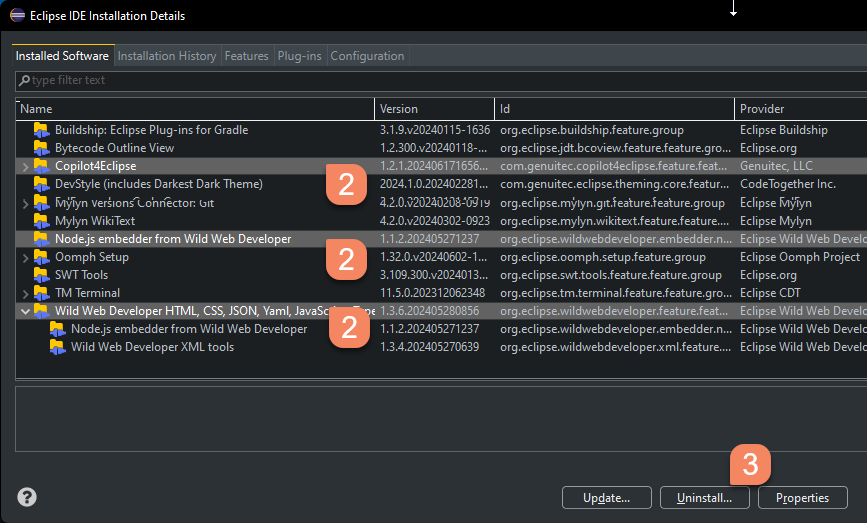
- Select Uninstall to remove these plugins from your Eclipse environment.
Task-2: Install "Node.js Embedder from Wild Web Developer" plugin to version 1.0.7
-
Select
Help menu > Install New Softwareto open the Eclipse Provisioning Dialog. -
Select
Addto open the Add Repository Dialog
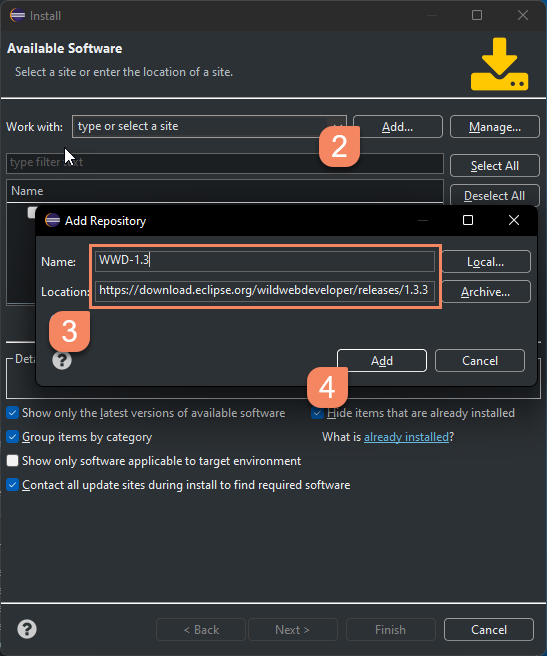
-
Fill in the Name and Location fields as follows:
Name: WWD-1.3.3
Location: https://download.eclipse.org/wildwebdeveloper/releases/1.3.3 -
Select
Add -
Select the "Node.js Embedder from Wild Web Developer" version 1.0.7 plugin
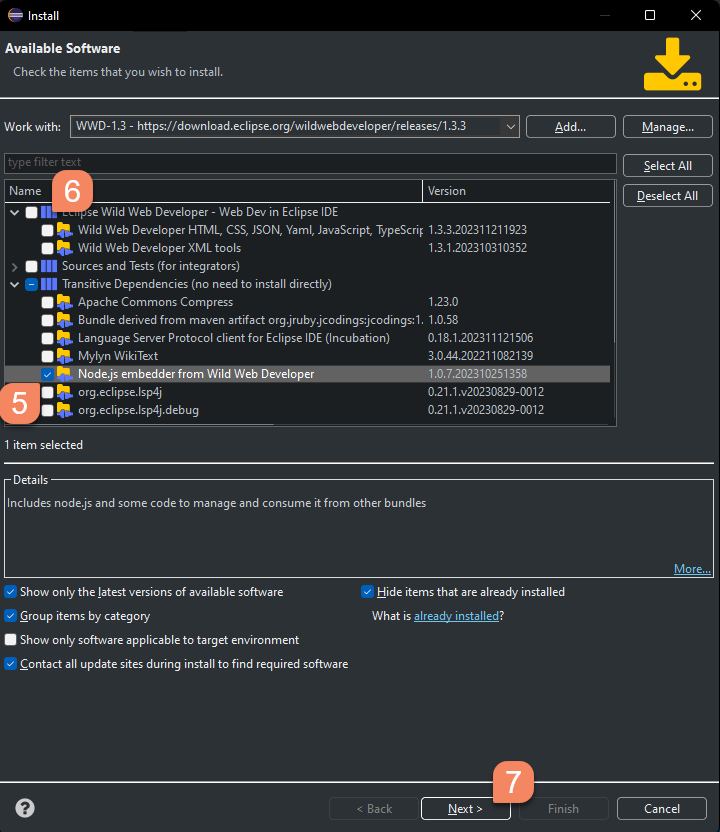
-
Optionally select the "Eclipse Wild Web Developer" plugins if you removed them earlier.
-
Select
Nextto initiate the installation process
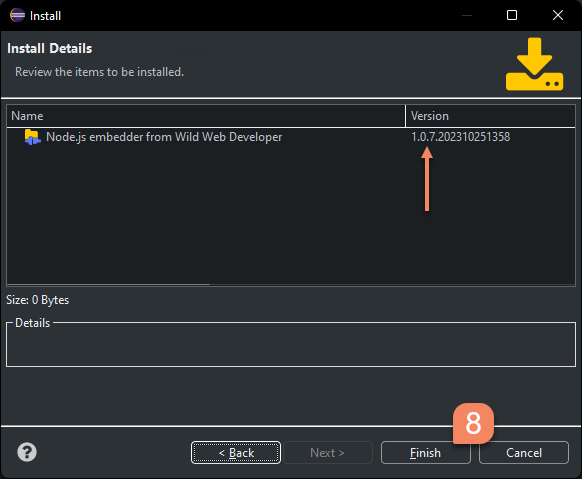
- Select
Finishto complete the installaton of the "Node.js Embedder from Wild Web Developer" version 1.0.7 plugin.
Task-3: Install Copilot4Eclipse
At this point your Eclipse environment should be sufficiently restored to a state that is compatible for Copilot4Eclipse. The final task is to reinstall Copilot4Eclipse.
-
Select "Help menu > Eclipse Marketplace..." to open the Marketplace Dialog
-
Enter "Copilot4Eclipse" in the search field.
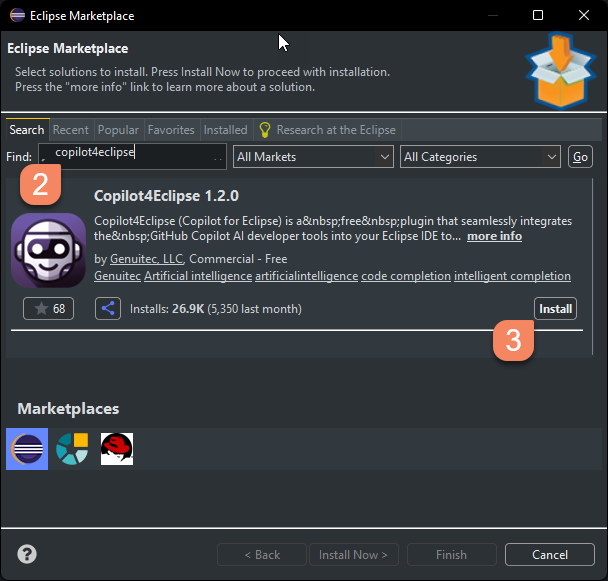
-
Select
Installto start the Copilot4Eclipse installation process and continue through to completion. -
When the "Restart Eclipse" dialog appears select
Yesto complete the process.
At this point Copilot4Eclipse operation should be restored. Confirm this by verifying the presence of the Copilot4Eclipse Status Bar Menu.
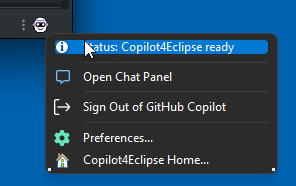
3. Need Assistance
If you need clarification on any task in this document please see our Help resources for how to connect with our tech support team.