For help with installation, bugs reports or feature requests, please head over to our new forums.
Genuitec Community on GitHub
Tagged: javascript editor selection
- This topic has 8 replies, 2 voices, and was last updated 8 years, 4 months ago by
fenyoapa.
-
AuthorPosts
-
fenyoapaParticipantWhere can I set smart word selection properties for javascript editor?
When I double click on a word in the editor it selects all the page or sometimes a half.
I wish this feature to work same as in the java editor: double click selects one word with predefined separator characters (e.g. space, brackets, quotes etc.)
And on triple click I want to select that line (now it select half a page and jumps to another line)-
This topic was modified 8 years, 4 months ago by
fenyoapa.
July 25, 2017 at 9:04 am #531716
support-swapnaModeratorfenyoapa,
By default, double-clicking in a text based editor like MyEclipse Javascript editor will result in the complete word to be selected and triple click selects the entire line.
Have you installed any other third party plugins which might have broken the default behavior for javascript editor? If yes, then please share the plugins details.
You can reset the default editor for javascript file from here and check if the issue persists : Window > Preferences > General > Editors > File Associations. Select ‘*.js’ and set ‘MyEclipse JavaScript Editor’ as default.
Please check if the issue persists in a new workspace as well to rule out workspace specific issues.
If you are still seeing the problem with MyEclipse JavaScript editor, then please share with us the MyEclipse version details from Help > About MyEclipse section, OS and version details and the .log file located in workspace dir/.metadata/.log for further investigation.Sorry for inconvenience caused. Please let us know how it works.
–Swapna
MyEclipse SupportJuly 25, 2017 at 11:51 am #531785
fenyoapaParticipantThank you.
It is my fault I forgot to mention that these are *.js.jsp files with js and jsp mixed content and .js.jsp extension.
I added .js.jsp to File Associations (I could not add *.js.jsp) and set JavaScript Editor (default) at Associated Editors. (I don’t have ‘MyEclipse JavaScript Editor’!).
I have tried also with JavaScript Viewer and Java Editor and with a fresh new workspace but the problem persists.July 26, 2017 at 4:24 am #531874
support-swapnaModeratorfenyoapa,
I am afraid I haven’t worked with .js.jsp extension files before. When I created one with .js.jsp extension, by default, the file opens in JSP editor and I do not see the problems with smart selection when the file is opened in JavaScript editor.
Can you please send us a sample .js.jsp file along with screenshots of the editor view to help investigate further? Also share with us MyEclipse version details from Help > About MyEclipse section and the .log file located in workspace dir/.metadata/.log.
–Swapna
MyEclipse SupportJuly 31, 2017 at 2:57 pm #532419
fenyoapaParticipantI noticed that when I right click on the file in the Package Explorer and Open With -> Text Editor (or JavaScript Editor) then there is no problem.
So what is not working here is the File Associations.
I send some picture – with these settings the problem exists. I think the file is opened with MyEclipse JSP Editor despite of these settings.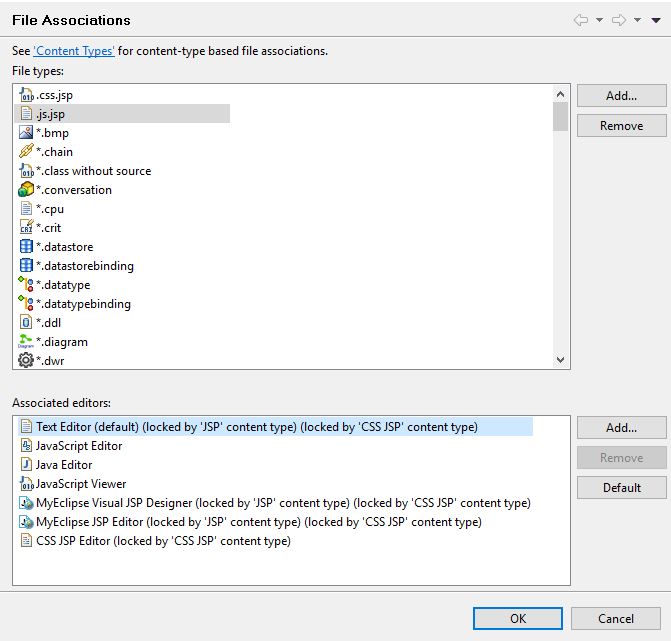
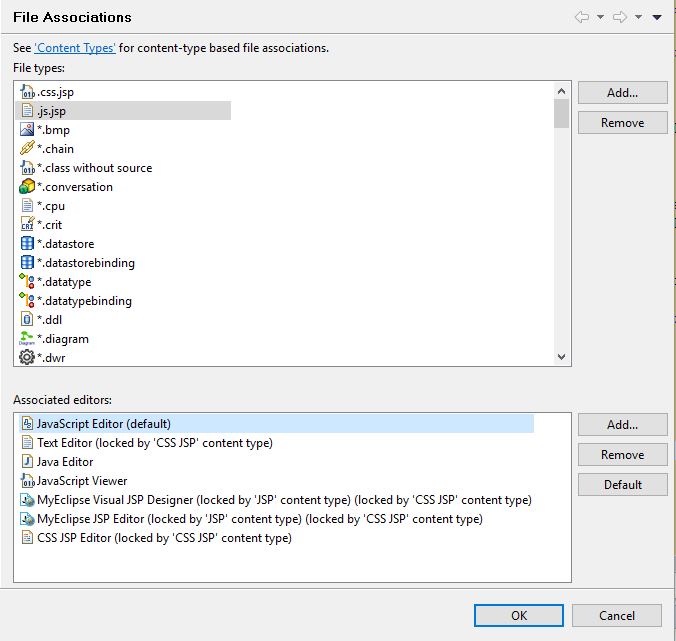
-
This reply was modified 8 years, 4 months ago by
fenyoapa.
August 1, 2017 at 3:23 am #532480
support-swapnaModeratorfenyoapa,
Thank you for the screenshots. I see that the File Associations for .js.jsp is not working as expected. I have raised a bug for the dev team to support *.js.jsp files. If possible, please share with us a sample .js.jsp file.
I could work around the problem by right clicking on the file > Open With > Other > select ‘JavaScript Editor’ and also check the ‘Use this editor for all ‘xxx.js.jsp’ files. From then on, every time I create a new .js.jsp file, I see it opening in the JavaScript Editor. Attached is the screenshot for your reference.
Hope this helps. Sorry for inconvenience caused.
–Swapna
MyEclipse SupportAttachments:
You must be logged in to view attached files.August 1, 2017 at 3:38 am #532482
fenyoapaParticipantI attached test.js.jsp.
If I double click on any word under line 20 I see this: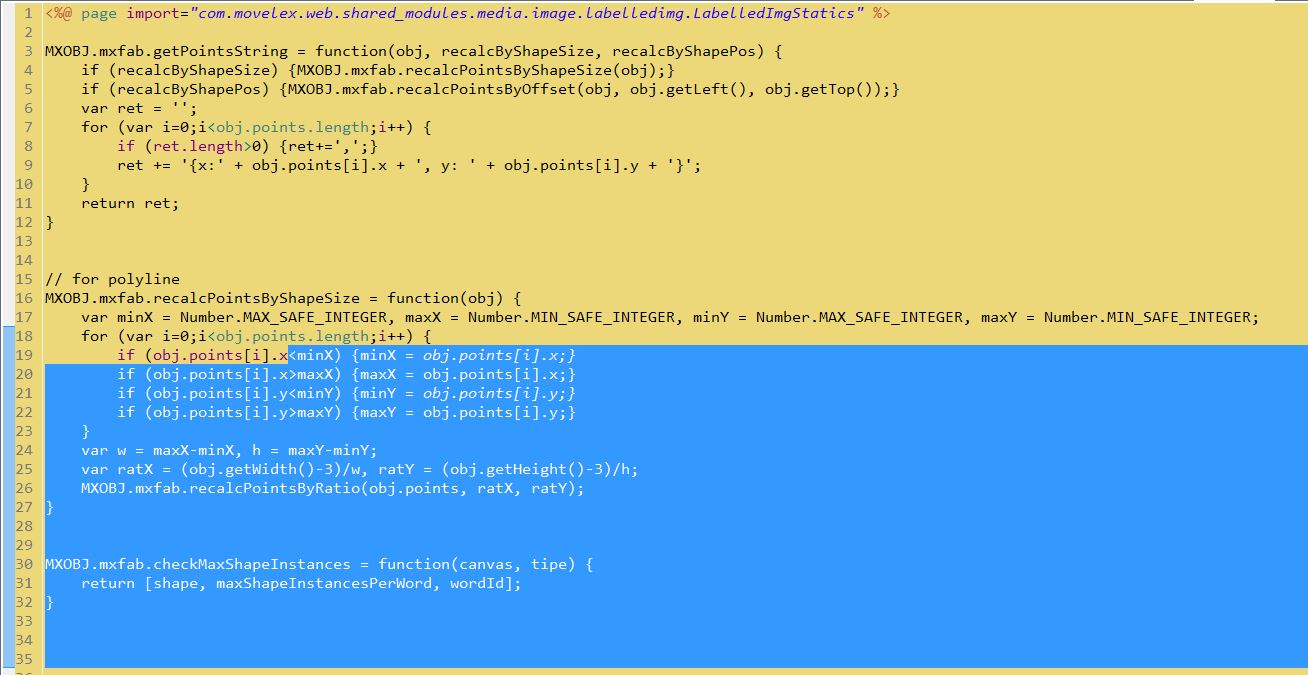
But your workaround works for me too.
Thank youAugust 1, 2017 at 3:39 am #532483
fenyoapaParticipantI had to change the extension for security reasons error.
August 1, 2017 at 3:40 am #532484 -
This topic was modified 8 years, 4 months ago by
-
AuthorPosts

