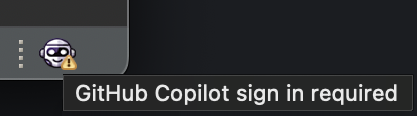Copilot4Eclipse Overview
1. Introduction
Copilot4Eclipse is an Eclipse plugin that integrates GitHub Copilot AI coding features naturally into your Eclipse IDE. GitHub Copilot provides two categories of features:
- Code Suggestions
- Chat
1.1 Code Suggestions
Copilot4Eclipse interacts with GitHub Copilot to generate real-time code suggestions as you type within your Eclipse editor. Code suggestions (a.k.a. code completions) are transient and displayed inline with your regular code. Copilot completions are styling as "ghost-text" to visually distinguish them from regular text. You choose which code suggestions to accept or reject. An accepted code suggestion is inserted into your editor at the current cursor position.
1.2 Chat
Copilot4Eclipse-Chat (Chat) is a conversational tool similar to ChatGPT for technical discussions with the GitHub Copilot Chat agent. Chat is a flexible tool that can help you quickly understand code in your project, fix coding problems and generate new code and documentation.
2. Copilot4Eclipse User Interface
The Copilot4Eclipse contributes a statusbar and 2 menus to Eclipse workbench user interface. The statusbar provides a quick visual overview of the Copilot4Ecipse state. The menus provide you status, commands and quick access to preferences and online resources.
The menus can be found at:
- Menubar > Copilot menu
- Statusbar > Copilot menu

2.1 Menus
The commands provided by a menu are contextually sensitive and change with the state of operations.
Menu Commands and Resources
Use either of these menus to perform the following primary tasks:
- Sign In and Sign Out from GitHub Copilot
- Open the Chat Panel
- Enable and Disable Completion Generation
- Manually Request Code Completions
- Configure Copilot4Eclipse
Use the links above to view individual guides for each tasks.
Status Info
The Copilot4Eclipse menus consist of a Status entry followed by a list of commands. The Status entry text updates frequently to reflect the state of operations.
Click the Status entry to open the Copilot4Eclipse Status dialog and view additional information.
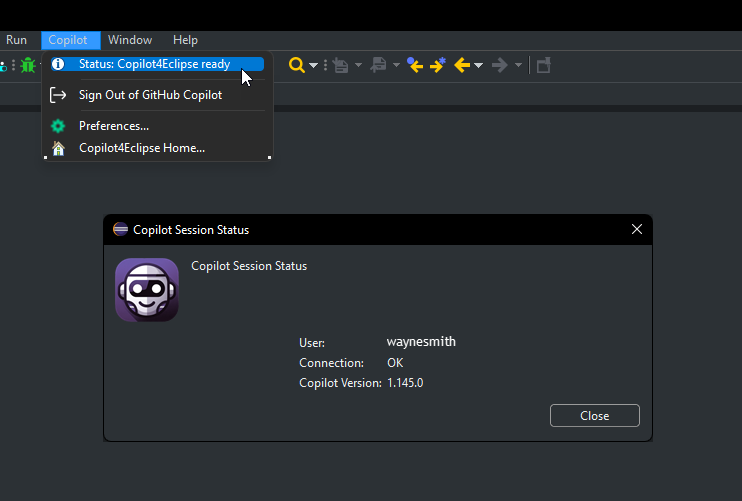
2.2 Statusbar - Visual Status
The Copilot4Eclipse statusbar found in the bottom right corner of the Eclipse workbench window provides a visible status and clickable access to a Copilot popup menu. The status has 2 parts: the operational status represented by the purple robot image and the code completions status rendered as text to the right of the robot image.
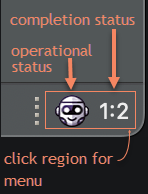 | operational status: identifies state of operation with GitHub Copilot completions status: identifies current availability of inline completions |
|---|
Following are the various visual and textual indicators of Copilot4Eclipse current operating mode.
| Visual Status | State Description |
|---|---|
| operational status: online completion status: no active editor | |
| operational status: online completion status: no completions available | |
| operational status: online completion status: multiple completions, displaying completion 1 of 2 | |
| operational status: online completion status: completions disabled for selected editor | |
| operational status: warning or error completion status: not available |
Tooltip
Hover over the Robot image for textual status in the form of a tooltip.