Fix Installation Issue: "Can not complete provisioning operation" or "Unresolved Requirement"
The Copilot4Eclipse plugin depends upon several core Eclipse plugins for its proper operation. During the Copilot4Eclpse installation process, when any dependent plugin is not present, the Eclipse P2 installation system will attempt to download and install the missing dependent plugin. If the dependent plugin can not be located the installation process will halt with an error message similar to those shown below:
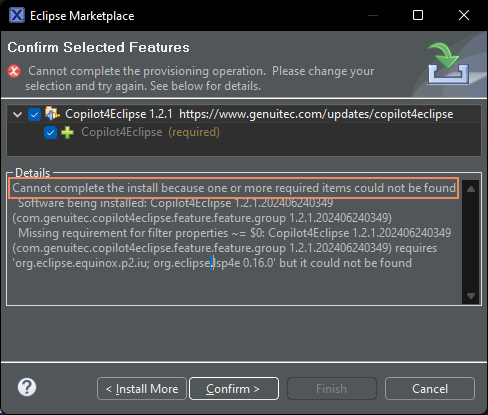
or
org.osgi.framework.BundleException: Could not resolve module: com.genuitec.copilot4eclipse.chat [1609]
Unresolved requirement: Require-Bundle: com.genuitec.copilot4eclipse; bundle-version="1.2.0"
-> Bundle-SymbolicName: com.genuitec.copilot4eclipse; bundle-version="1.2.1.202406240349"; singleton:="true"
com.genuitec.copilot4eclipse [1607]
Unresolved requirement: Require-Bundle: org.eclipse.wildwebdeveloper.embedder.node; bundle-version="[1.0.2,1.0.4)
Solution
We simply need to help the Eclipse P2 installation system know where to look for missing dependent plugins. We do this by adding a software site with the URL of the Eclipse plugin repository for your Eclipse environment. This is a quick 1-2 minute process.
Step-1: Check Eclipse Compatibility
Let's begin by confirming that Copilot4Eclipse is compatible for your version of Eclipse.
Copilot4Eclipse is compatible with Eclipse 4.28 (2023-06) and all newer versions of Eclipse.
If you have an older unsupported version of Eclipse please consider upgrading to a newer version.
Step-2: Configure Eclipse Plugin Site
To ensure that your Eclipse environment can find the dependent plugins during the Copilot4Eclipse installation process we need to configure a software site from which Eclipse can search and download plugins.
-
Open the Eclipse Preference Dialog.
a. Select Windows menu > Preferences > Install/Update > Available Software Sites -
Look for a site URL with the following pattern https://download.eclipse.org/releases/YourEclipseVersionHere, e.g., https://download.eclipse.org/releases/2023-06. If you find this site already configured, ensure that it is enabled by checking its checkbox widget. If you do not find a site then we need to create a site entry; proceed to step 3.
-
Create new software site
a. From the Install/Update > Available Software Sites preference page, click Add and enter a URL with this pattern https://download.eclipse.org/releases/YourEclipseVersionHere/.YourEclipseVersionHerewill be the release date of your Eclipse environment, e.g., 2023-06, 2023-09, 2023-12, 2024-03... Use this link to browser available releases: https://download.eclipse.org/releases/.
b. Name the site "Eclipse Project Repository" (or any name you prefer) and ensure it is checked in the list of sites.
c. Click the Add button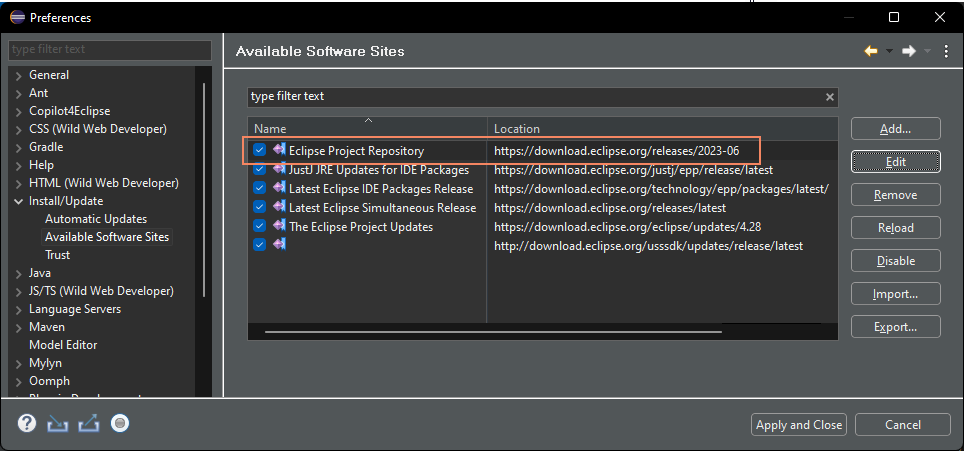
d. Click Apply and Close button of the Preferences dialog. -
Install Copilot4Eclipse from the Eclipse Marketplace.
a. Open the Eclipse Marketplace Client, in your Eclipse environment choose Help menu > Eclipse Marketplace...
b. Search for Copilot4Eclipse and follow the installation prompts.
Getting Help
We recognize the suggested solutions may not work for every environment. If you are still unable to install Copilot4Eclipse please see our Help resources for how to connect with our tech support team.