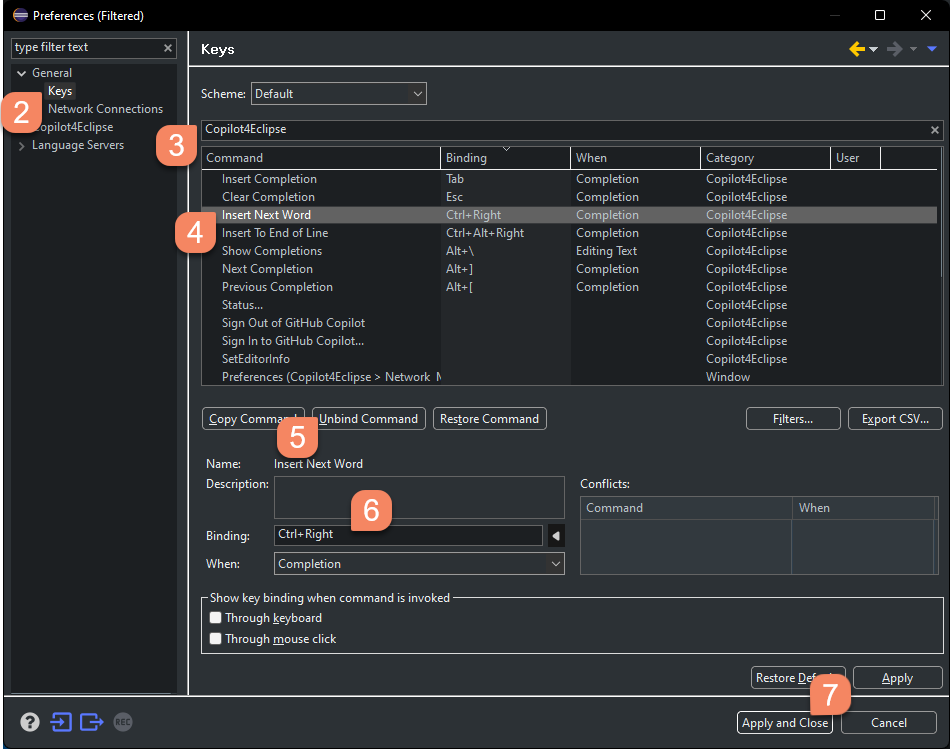Customizing Keyboard Shortcuts
Modifying or disabling a Copilot4Eclipse keyboard shortcut is quick and easy.
- Open the Copilot Preferences. Click the Copilot menu > Preferences... action.
- In the Preferences Dialog expand the General node and click Keys.
- In the text filter field enter "Copilot4Eclipse" to limit the view to only Copilot4Eclipse key bindings.
- Select the key binding you wish to modify.
- If you wish to remove a keyboard shortcut select the Unbind Command button
- If you wish to revise the key sequence for the shortcut, press the keyboard keys in the new sequence you want to bind to the command. Watch out for conflicts with existing keyboard shortcuts.
- Lastly click Apply and Close to make the changes permanent.
Test your new keyboard shortcut change to ensure it functions as expected.